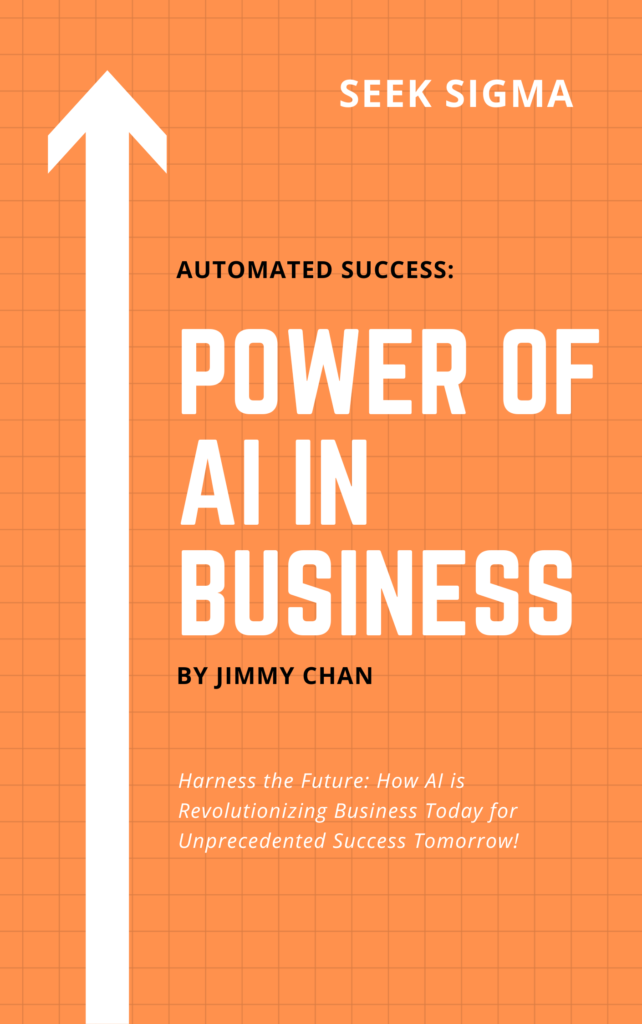50 minute read time.
Graphic design is one of the most creative and challenging fields out there. It requires a unique set of skills and a lot of practice to master. Working as a graphic designer requires you to know the principles of design, different types of media, typography, color theory, and how to use software like Adobe Photoshop or Illustrator. The field is constantly evolving as technology changes. There are many different types of graphic designers with specific specialties. Right now, the demand for graphic design has never been greater.
Table of Contents
ToggleThe Art of Graphic Design
There’s something about graphic design that is almost magical. Its ability to not only capture the audience with its aesthetics, but also deliver a message in an impactful way is what sets it apart from other creative fields. It’s this unique ability that makes graphic design such an interesting and dynamic career path. If you love visual communication as well as strong visual aesthetics, then learning how to become a graphic designer might be the perfect career choice for you. After all, designers are the ones who create logos and branding materials for products and services. They come up with concepts, layouts, images and illustrations to make advertisements more effective at catching the viewer’s attention. A career in graphic design may be just what you are looking for!
What Does a Graphic Designer Do?
A graphic designer has the challenging job of creating visuals that are both visually appealing and functional. Visuals can include logos, images, advertisements, or visual representations of services. A graphic designer might work in a variety of industries, including marketing, advertising, publishing, or social services. Their main job is to create visual materials that promote a message or product. Graphic designers might use software such as Adobe Photoshop or design software to create logos, brochures, posters, websites, or other visuals used in a company’s marketing strategy. They may also be involved in the process of selecting typefaces for a website or other marketing materials. By selecting the right fonts or typefaces, designers can help create a mood or make information easier to read.
How to Become a Graphic Designer
If you are interested in becoming a graphic designer, there are a few steps you can take to get your career off to the right start. First, it’s important to understand that the job comes with many different sub-specializations, so it’s a good idea to decide what type of graphic design you’d like to do before deciding which educational path is right for you. Once you’re clear on what type of work you want to do, it’s important to start building your skills and portfolio right away. You can practice your graphic design skills by creating for fun or finding volunteer work so you can get real-world experience. You can also consider taking online courses or a bachelor’s degree in graphic design.
Tips for Learning Graphic Design
Before you dive into a career as a graphic designer, it’s important to make sure you’re prepared for the challenges ahead. Here are a few tips for getting started as a graphic designer. – Learn the basics – Before you jump into graphic design, make sure you have a strong grasp of the fundamentals of design. This includes things like color theory, typography, and the basics of design theory. – Get real-world experience – While taking online courses or earning a degree in graphic design can help you learn the basics of design, getting real-world experience is critical to your development as a designer. It’s important to get your foot in the door in the design field so you can learn what it’s like to be a designer. – Practice often – Design is a skill that needs to be sharpened regularly. While you can certainly take courses and read books to learn more, you also need to practice creating designs to improve.
Summary
This section explored the exciting and dynamic world of graphic design. From the different sub-specializations to tips for getting started as a graphic designer, we covered all you need to know about this fascinating field. If you love visual communication, strong visual aesthetics, and the challenge of creating visuals that promote a message in an impactful way, then becoming a graphic designer might be the perfect career path for you.
Tips for Being a Successful Graphic Designer
As a graphic designer, your primary job is to help visually communicate the messages and ideas of different brands, companies, products, and services. If that sounds like a lot of responsibility, that’s because it is! Graphic designers must be able to understand their clients’ needs and quickly come up with creative solutions to meet them while also maintaining brand standards. The role of graphic designers has become more prominent than ever before thanks to social media. Regardless of what industry you work in or what niche you specialize in, these tips for being a successful graphic designer will prove invaluable for anyone looking to grow their career in this field.
Have a firm grasp of design basics
Even though you specialize in a particular area, it’s important to have a firm grasp of the basics in every design category. For example, you might be a professional in the field of logo design, but you should be able to recognize basic principles of colour theory (like colour psychology and colour combinations) that apply to all design fields. If you lack a firm grasp of the basics, you may find that you’re unable to create work that is visually appealing, effective, and appropriate for the given design field.
Have an eye for typography
It’s no secret that typography has played an integral role in visual communication for decades. In fact, the first printed materials ever created were printed using type. It’s safe to say that, without typography, the design industry as we know it wouldn’t exist, which is why it’s important to have an eye for typography. Since design is all about communication, you want to make sure that your type selections are legible and visually appealing at the same time. If you understand the various properties of different typefaces and how they can be combined to create visually pleasing and appropriate compositions, you’re well on your way to creating visually stunning work.
Know your tools
There’s a wide selection of graphic design software available to designers nowadays. Some programs specialize in web design, others in logo design, and yet others in print and branding identity design. If you want to become a successful graphic designer, it’s essential to know which design tools are most popular in your industry, as well as which tools your clients use. It’s also important to be familiar with software that can help make your life easier, like time-saving plugins and shortcuts. This is especially important if you work remotely and use software like team collaboration tools and productivity software to stay organized and on track with your projects.
Network, network, network
Successful clients and memorable career-boosting connections often come from who you know. So, it’s essential to put yourself in the right places to meet the right people and make connections that could greatly benefit your career. In many cases, people hire those they know and trust, so it can greatly benefit your career if you can become a familiar face in your industry. You can network at conferences, through social media, and by joining and participating in industry-related groups. You can also network by working on collaborative projects with other designers on platforms like Upwork or PeoplePerHour. By networking with other designers, you’ll be able to make connections that can lead to new work opportunities, helpful advice, and much-needed encouragement.
Stay up to date with software and platform updates
There’s no doubt that technology is ever-evolving, and the same can be said for the design industry. New software and platforms are emerging every year. While some of these tools are variations on current design tools, others are completely new, innovative tools that provide additional functionality or solve design problems. No matter what type of design you specialize in, it’s important to stay up to date with the latest software updates and releases. This way, you can make sure to use the most up-to-date design tools that will help you create work that is visually appealing and visually functional.
Don’t forget the fundamentals
Even though design trends and tools are constantly changing, the fundamentals of visual design don’t really change. This is why it’s so important to maintain a solid understanding of the fundamentals. If you don’t have a firm grasp on the fundamentals, you may miss out on critical design elements that can greatly enhance your work and make it more visually appealing. The fundamentals are the building blocks of design. They’re the design rules that designers use to build visually appealing and effective designs. For example, the rule of thirds is one of the most basic design principles that you can use in your work. By placing your content along the lines that make up a tic-tac-toe board grid (thirds), you can visually enhance your design and create a more engaging visual experience for your audience.
Summary
As a graphic designer, your job is to help visually communicate the messages and ideas of different brands, companies, products, and services. Successful designers must be able to understand their clients’ needs and quickly come up with creative solutions to meet them while also maintaining brand standards. To become a successful designer, it’s important to have a firm grasp of the basics, have an eye for typography, know your tools, network, network, network, stay up to date with software and platform updates, and don’t forget the fundamentals. The bottom line is that to become a successful designer, you have to be prepared to put in the effort and learn from your mistakes along the way.
How To Get Your Project Done
When you’re working on a project that requires graphics, you might begin to wonder how best to get the job done. You might not have the technical expertise or time to learn new programs, so you need to find something that’s simple. There are lots of ways that you can make your graphics project easier. Some ways will make your graphics project more difficult than it needs to be. The trick is in knowing which is which and make sure you choose the right approach for your needs. This article will help you understand what kind of graphics projects you want to take on, what software and techniques are best for those tasks, and how much time and effort you want to spend on them.
Decide What Kind of Graphic You Need To Create
There are lots of different kinds of graphics that you might need to make. Some are more straightforward than others, but they all have unique considerations.
- Logo – Logos, of course, tend to be the most important graphics that a company will ever make. They’re the public face of the company and need to be visually appealing and memorable. If you’re creating a logo for your business, you’ll want to make sure you have the input of everyone who will be involved with using it.
- Advertisement or Advertisement Design – The best advertisements have a flow that draws the eye and compels the reader to take action. You’ll want to make sure that your graphics have the visual impact that they need.
- Illustrations – Illustrations are drawings that are meant to represent a scene, object, or concept in a very literal way. They’re often used to illustrate children’s books or educational materials.
- Infographics – An infographic is a chart or diagram that explains information. They can be used to break down technical processes, display historical data, or summarize complex subjects.
- Storyboards – Whether you’re working on a movie, animation, commercial, or any other type of visual media, a storyboard is a sequence of images that shows the progression of a story. They’re often used as a reference for the actors and crew.
- Graphs and Data Visualization – Graphs are a common part of many fields, like economics and scientific research. If you’re working with data, you might need graphs or charts to display your findings visually.
- Other Graphic Types – There are lots of other types of graphics that you might need to create. Commercials often rely heavily on visual effects, like computer-generated graphics or special effects. You might also need charts or diagrams for your research.
Try Out Different Software Options
Every type of graphic project has different skills and software requirements. You can’t expect to use the same tools for every project. You’ll need to switch to a different program for each type of graphic that you’re creating.
- Logo – If you’re creating a logo, you’ll want to use a vector program. These programs allow you to draw in a two-dimensional space and scale your design up or down as much as you want. You should also use color theory and your company’s branding to make sure that your logo is visually appealing.
- Advertisement or Advertisement Design – Your best bet for creating an advertisement is to use a visual creation program. These programs allow you to create frames and place images, text, and other graphics within them. They also give you the option of adding motion to your advertisements.
- Illustrations – If you’re creating an illustration, you’ll want to use a drawing program. Most drawing programs are either vector or raster, so make sure you choose one that will suit your needs.
- Infographics – If you’re creating an infographic, you have a few different options. You might want to create your charts and graphs in a program like Microsoft Excel. You can also use a visual creation program or use a flowchart program.
- Storyboards – Creating a storyboard can be done in many different ways. You might want to create your storyboard in a visual creation program, like Photoshop or Illustrator. You can also create your storyboard in a drawing program or use a flowchart program.
- Graphs and Data Visualization – If you’re creating a graph or data visualization, you’ll want to create it in a data program, like Microsoft Excel. You might also want to create your results in an online data visualization program to make them easier to share.
Select The Software You’ll Use For Layout And Design
There are lots of different programs that you can use to create the layout and design elements for your graphics projects. Some are best for certain types of projects, while others are more versatile.
- Logo – If you’re creating a logo, you have a few different programs to choose from. You can use a vector program, like Adobe Illustrator or Corel Draw. You can also use a raster program, like Adobe Photoshop or GIMP.
- Advertisement or Advertisement Design – If you’re creating an advertisement, you’ll want to use a visual creation program. You can use programs like Photoshop, Illustrator, InDesign, or After Effects.
- Illustrations – If you’re creating an illustration, you can use almost any program you want. You can create your illustrations in a drawing program like Paint or Clip Studio Paint. You can also use a vector program like Corel Draw or Adobe Illustrator.
- Infographics – If you’re creating an infographic, you can use almost any program that you want. You can create your charts and graphs in a visual creation program like Photoshop or Illustrator. You can also use a flowchart program or data program like Excel.
- Storyboards – You can create your storyboard in a visual creation program like Photoshop or Illustrator. You can also create your storyboard in a drawing program like Clip Studio Paint or Paint.
- Graphs and Data Visualization – If you’re creating a graph or data visualization, you’ll want to create it in a data program, like Microsoft Excel. You might also want to create your results in an online data visualization program to make them easier to share.
Create An Animation Or Storyboard
If you want to create an animation or storyboard, you’ll need to use a visual creation program. You can either create your graphics frame by frame or use storyboard templates. If you choose to create your animation frame by frame, you’ll need to have a good understanding of the principles of animation. You’ll also need to be willing to spend a lot of time creating your graphics. If you want to speed up your process, you can use storyboard templates. Storyboard templates are a way of laying out a sequence of images with captions or text that explains the progression of a story. They’re often used as a reference for the actors and crew and can help create any type of visual media. You can find storyboard templates for almost every program, including Photoshop, Illustrator, and After Effects.
Draw Your Frame By Frame Animation
If you want to create an animation, you’ll need to use a drawing program. You’ll need to draw every frame of the animation and then string them together with transitions between them to create a moving sequence. This is a time-consuming process. You’ll also need to make sure that each frame of your animation works correctly. You don’t want any images to be cut off or any problems with image quality. Drawing your frames by hand is often the best way to make sure that your animation looks exactly as you want. You get full control over every aspect of the animation and can make sure that everything is perfect.
Summary
There are lots of different types of graphics, and each one requires a different process and skills. You need to make sure that you’re using the best software and techniques for your project. If you don’t, you could end up with a subpar product that doesn’t do you justice.
Design Vector Graphics
Vector graphics or vectors are a way of storing images digitally by using points, directions and measures rather than pixels. This type of image is resolution independent and can be scaled to any size without losing quality. It’s also perfect for black and white printing as it contains pure geometry rather than colors. With the rise in popularity of websites such as Pinterest and Instagram, vector graphics have become more common than ever before. We’ve got you covered with this guide to the pros, cons and best practices when it comes to designing a vector. Keep reading to discover how you can harness the power of this graphic style to boost your designs, no matter if you’re just getting started with vector graphics or you want to take your skills to the next level.
What’s the difference between raster and vector graphics?
When it comes to the differences between raster and vector graphics, the biggest difference is how images are stored. As the name suggests, raster graphics are created from the pixels of an image. Raster images have a finite resolution, meaning they can only be scaled up or down, but not be created any larger or smaller. Raster images can contain colors, gradients and both transparent and opaque areas, whereas vector graphics are made up of lines, curves and mathematical calculations, which are perfect for black and white printing. Raster images are best used in cases where the image is unlikely to change, such as logos or branding, whereas vector graphics are perfect for use in situations where the image is likely to be resized or edited.
Draw Vector Shapes Using Vectors
As we’ve mentioned, vectors are made up of lines, curves and mathematical calculations. When you first get started with vector graphics, it may feel as though you need to be a mathematics professor to create anything, but don’t worry! The main shapes that are used in vector graphics are triangles, rectangles and ellipses. Triangles can have sharp or rounded ends and can be used to create anything from arrows to buildings. Rectangles can be used to create shapes such as boxes or posters, whereas ellipses can be used to create circles, ovals or anything with a rounded edge. To create a vector shape, all you need to do is select the ‘line tool’ and then click and drag your shape on the page. As you’re creating your shape, you will notice that there is a ‘color’ option at the top. You can use this option to assign a color to your shape so that it stands out against the background.
When to use vector graphics
As we’ve mentioned, vector graphics are great for when you want to create something likely to be edited or resized. This means that if you want to create an infographic, a logo, an illustration or a simple image such as a product image, then a vector graphic is perfect for the job. If you’re designing a poster, a flyer or an image that needs to be printed in black and white, then a vector graphic is best. If you’re creating an image that you need to be able to print on both dark and light backgrounds, such as a website banner or branding, then a vector graphic is perfect.
When to use raster graphics
As we’ve mentioned, raster images can be created in any size and contain color. So, when do you need to use raster images? Raster images are best used when you want to create an image that is likely to be printed in color. This can include things such as posters, brochures, business cards and magazines. If you’re designing a logo that will be printed on t-shirts, mugs or other products, then a raster image is best. If you’re creating an image that needs to be printed on dark or light backgrounds, such as a website banner or business cards, then a raster image is perfect.
Must-have tools for designing a vector
If you’re getting started with designing your first vector graphic, it can be easy to feel overwhelmed by all of the different options. That’s why we’ve listed a few of the most essential tools that you need to create a vector graphic.
- Grid – By using a grid, you can help to create perfect shapes and keep your design on track.
- Colour palette – A color palette is an essential tool that you need to create a consistent design. It’s also super important if you’re working with a brand.
- Pen and paper/notepad – It’s best to start designing with pen and paper before jumping into designing digitally. This will help you to stay creative and prevent you from being too analytical.
Summary
If you want to create graphics that stand out, then it’s best to use vector graphics. As we’ve seen, there are plenty of benefits to using this image type, such as being resolution independent and being perfect for both dark and light backgrounds. Now, there’s one thing left to do – find the perfect vector graphic design program. We recommend Adobe Illustrator because it is the industry standard for vector graphics and is used by almost every designer. If you’re just getting started with vectors, then we recommend reading our guide for beginners above for everything that you need to know.
Logo Design
A logo is a brand’s visual calling card. It’s the first thing people see when they encounter your brand, and it can make a big difference in how people perceive it. A logo should be brief, memorable, and representative of your brand. Creating an effective logo that meets all these criteria can be tricky for designers new to the field. But with the right tips and techniques, you can create a logo that perfectly represents your brand in no time at all. To help you get started on the right foot, we have compiled this section for logo design. Get ready to dive in and learn everything you need to know about creating logos as a beginner graphic designer!
Know your brand before you begin
Before you start sketching and creating, you need to know everything you can about your brand and industry. Doing a little research will help you identify a brand voice and visual aesthetics that fit your vision. This will help you stay on brand throughout the design process and create a logo that truly reflects your company or product. You can do this by asking yourself questions about your target audience and the industry you’re in. For example: Who is your ideal customer? What do they wear? Where do they shop? What are their interests? What do they use your product for? You can also do some research by looking at other brands that are similar to yours, both in terms of industry and visual design.
Sketching is key
Sketching is an essential part of logo design. It allows you to experiment with different logo designs and ideas. Plus, it’s a great way to get your creative juices flowing and gain new insights. But what makes sketching so important in logo design? The sketching process allows you to play with different logo ideas and concepts. It helps you to clarify your ideas and identify any problems or challenges you may face on your journey to create a logo. You can sketch your logo on paper or use a digital sketchpad, such as Sketch or Figma. Whichever you choose, the most important thing is to sketch as much as you can. The more you experiment with different designs, the more likely you are to find a winning logo design that works.
Logo design tools
When it comes to logo design tools, there are a few things you need to know. First, you need to be aware of the different logo design tools available to you. And then, you need to decide which logo design tools you want to use to create your logo design. There are plenty of logo design tools available to designers of all skill levels. From logo design templates to logo design software and apps, there’s something for everyone. The logo design tools you choose will depend on your skill level and what you’re comfortable with. If you’re just starting out, it’s best to keep things simple. You can use logo design templates, apps, or software.
Decide on a color palette
The first thing you need to do when creating a color palette is to decide on the visual aesthetics you want your logo to have. Do you want it to be bright and bold, or understated and minimalistic? Are you going for a colorful or monochromatic look? Once you have an idea of the visual aesthetics you want, it’s time to start playing with colors. However, it’s important to keep in mind that the colors you choose will reflect your brand. So, it’s essential to pick color palettes that match your brand’s message, tone, and visual aesthetics. There are a few ways to create a color palette for your logo design. If you want to create a monochromatic logo, you can use a single color in different shades and tones. Alternatively, you can create a colorful logo by mixing various colors together.
Don’t skimp on the typography
One of the most essential parts of logo design is typography. The fonts you use in your logo will reflect your brand. Therefore, it’s essential to choose fonts that fit your brand’s message, tone, and visual aesthetics. It’s a good idea to do some research and see which fonts are most commonly used in logos. This will help you decide which fonts you want to use in your logo. If you’re just getting started with logo design, it’s best to keep things simple. A good rule of thumb is to use no more than two fonts in your logo. Start by choosing an appropriate font for your company name or product name. Then, add one or two secondary fonts to create visual interest and design your logo.
Check for legibility and transparency
Once you’re happy with the design of your logo, it’s time to test it for legibility and transparency. Your logo will likely be used in many places, some of which may not be ideal for reading your logo. For example, your logo might be used on a dark background, printed in black and white, or be shown on a screen in a low resolution. It’s important to make sure your logo can be read in all of these circumstances. To do this, you can use a logo design tool (such as Logo Design Studio) or edit your logo in a program like Photoshop. It’s also a good idea to test your logo for legibility on different color backgrounds. This will help you find out how well your logo can be read on different colored surfaces.
Summary
As you can see, logo design is a complex and challenging process that requires you to be creative, knowledgeable, and thorough. It’s important to remember that creating a logo is not a quick process, and it can take anywhere from a few hours to a few weeks. It all depends on how complex your design is and how much time you have to work on it. With the tips, tricks, and tools we’ve covered in this guide, you’re well on your way to designing an amazing logo. So, what are you waiting for? Get started on your design right now!
Adobe Photoshop
Photoshop has become one of the most important software for designers because it is so versatile. It can be used to edit images, create illustrations from scratch, and even make your own custom patterns. But with so many features available, it can be challenging to know where to begin. This section will provide you with a set of basic Photoshop skills that will get you up and running quickly and help you take your designs to the next level. You’ll learn about layers, adjustment layers, pattern fills, selections, shortcuts, and more.
What are layers?
Layers are like sheets of transparency that you can put over your image. They allow you to edit the image on one layer while still keeping the original image intact on another layer. They’re a crucial component of Photoshop and are used in more advanced design work. However, they are also a good starting point if you’re new to Photoshop and want to learn more about design. One of the biggest advantages of using layers is that they allow you to edit your design. For example, if you want to change the color of your product, you can simply go back and edit the layer. This means you don’t have to start from scratch if you make a mistake. Layers can also make your designs look more professional. If you want to add a logo or text to your design, it’s best to do it on a separate layer so you can easily switch it out for a different design later on.
Adjustment layers
Adjustment layers are a special type of layer that can be applied directly to your image without altering the original pixels. This means you can change the color and tone in your image without having to start from scratch. You can find the adjustment layers in the “Layer” menu. For example, if you want to add a tint to your image, you can select “Black & White” or “Invert”. These are adjustment layers. Adjustment layers are particularly important when you’re designing a logo or other type of branding for your business. For example, if you want to use a specific color in your logo, you can easily adjust the hue and tone of the color on an adjustment layer without having to start from scratch.
Pattern fills
Patterns are common in graphic design, but you have to create them manually. This is a time-consuming process, and if you ever want to use the pattern again, you have to create it from scratch again. Fortunately, Photoshop has a built-in pattern fill tool. You can use this to create pattern fills that you can use again and again. This is a huge time-saver and allows you to create complex designs faster than ever before. There are tons of different types of patterns available. You can find them in the “Filter” menu. For example, if you want to create a tile pattern, you can select “Tile”. This will allow you to create a pattern that you can use again and again.
Selections
Selections allow you to highlight a portion of an image and edit it as if it were a separate layer. This is another feature that is primarily used for more advanced Photoshop work, but it is also a good skill to have. You can select an image in two ways. The first way is by clicking on the image and holding down your mouse button. You can then drag your cursor over the image to select a specific portion. The second approach is to use the “magnifying glass” tool to click and drag over the image. Once you have a selection, you can edit the selected portion of the image as if it were a separate image. This makes it easier to edit large images like photos because you can zoom in and select a specific portion of the image more easily.
Shortcuts
Shortcuts make it much easier to use Photoshop. They allow you to perform certain tasks more quickly and can save you a lot of time. To see a list of shortcuts, click on the “Edit” button and then click “Preferences”. You can then click on the “Keyboard Shortcuts” tab to see a list of all the shortcuts available in Photoshop. Once you see the shortcuts, you can try to memorize them. To make it easier to remember, try creating a list of your favorite shortcuts and then trying to use them as often as possible. This will help you to remember them better and make it easier to design in Photoshop.
Summary
This article explored the basics of Photoshop. You’ll now know what layers are and how they can help you create better designs. You’ll also know how to use adjustment layers and pattern fills. Finally, you’ll know how to select portions of an image and use shortcuts to speed up your workflow. Photoshop is a powerful design tool, and these basic skills will help you get started quickly and easily. If you want to take your designs to the next level, mastering these skills is a great place to start.
Adobe Illustrator
In the world of graphic design, there are few software packages more widely used than Adobe Illustrator. With it, designers can create vector art more easily and efficiently than with other programs. With that in mind, this section covers everything you need to know about Illustrator basics. You’ll learn what a vector is and how the program uses them to make images look smooth rather than jagged. From there, we’ll dive into different topics such as the three main tools in Adobe Illustrator; the Lasso tool, the Direct Selection tool, and the Anchor Point tool; What raster vs vector images are and how to switch between them; The many ways to select objects in your document; And much more!
What Is A Vector?
First thing’s first: what is a vector? Simply put, a vector is a mathematical equation that describes an image; vectors don’t contain pixels but rather mathematical values. This means that even though a vector image is displayed in full color, the file size is smaller than a comparable raster image. Since vector files are smaller, they take up less storage space, load faster, and are ideal for large print projects. In other words, vector illustrations can be scaled to any size without losing resolution or quality. What’s more, unlike raster images (where the pixels are the image), vector art can be edited and changed without any loss of quality.
How Does Vector Artwork Differ From Raster Art?
While vector and raster images both consist of pixels, their differences far outweigh their similarities. For one thing, vector art is created using lines and shapes; raster images, on the other hand, are made up of tiny pixels. As such, vector artwork is infinitely scalable, whereas raster images lose quality and become pixelated when you increase their size. As we mentioned above, vector images don’t contain pixels. Instead, vector images have a series of paths that become visible when you zoom in. Raster images, on the other hand, contain pixels that are the same size whether you zoom in or not. Because vector images are created using a mathematical formula, they’re more precise than raster images, which are created using a grid.
Which Vector Tools Should You Be Familiar With?
If you’re new to vector art, then you should familiarize yourself with the three main tools in Adobe Illustrator: the Lasso tool, the Direct Selection tool, and the Anchor Point tool. The Lasso tool allows you to create a shape (usually freehand) and convert it into a vector shape. The Direct Selection tool is helpful when you want to select specific points on a shape or group of shapes. The Anchor Point tool lets you move specific points on a shape dynamically. You should also be familiar with the Pathfinder and Shape Builder tools; the former allows you to combine, divide, and subtract different shapes, and the latter allows you to combine multiple shapes into one.
Using Shapes as Paths
If you’re creating a logo or something else where you’ll need to use paths, it’s a good idea to create your shapes as paths. This allows you to use the Shape Builder tool to easily combine multiple shapes into one. You can convert a shape into a path by clicking the “make work path” button in the toolbar. You can then use the Direct Selection tool to select specific points on your shape and change their locations (or delete them altogether).
Grouping Objects Together
You can group several objects together to make it easier to select them all at once. To do this, click the “Create a new group” button in the toolbar, and then select the objects you want to group together. Once you’ve selected the objects, click the “Add to group” button in the toolbar. To work on one specific object in a group, highlight the entire group, click the “Ungroup” button in the toolbar, and then select the specific object you want to work on.
Summary
That concludes our ultimate guide to Adobe Illustrator basics. If you’re just getting started with the program, the info you’ve just read should help you get a grasp of how it works. Now that you know all the basics, it’s time to put your new knowledge into practice and create some amazing vector art!
SEEK SIGMA assumes no responsibility or liability for any errors or omissions in the content of this site. The information contained in this site is provided on an "as is" basis with no guarantees of completeness, accuracy, usefulness or timeliness.