Google Business Guide
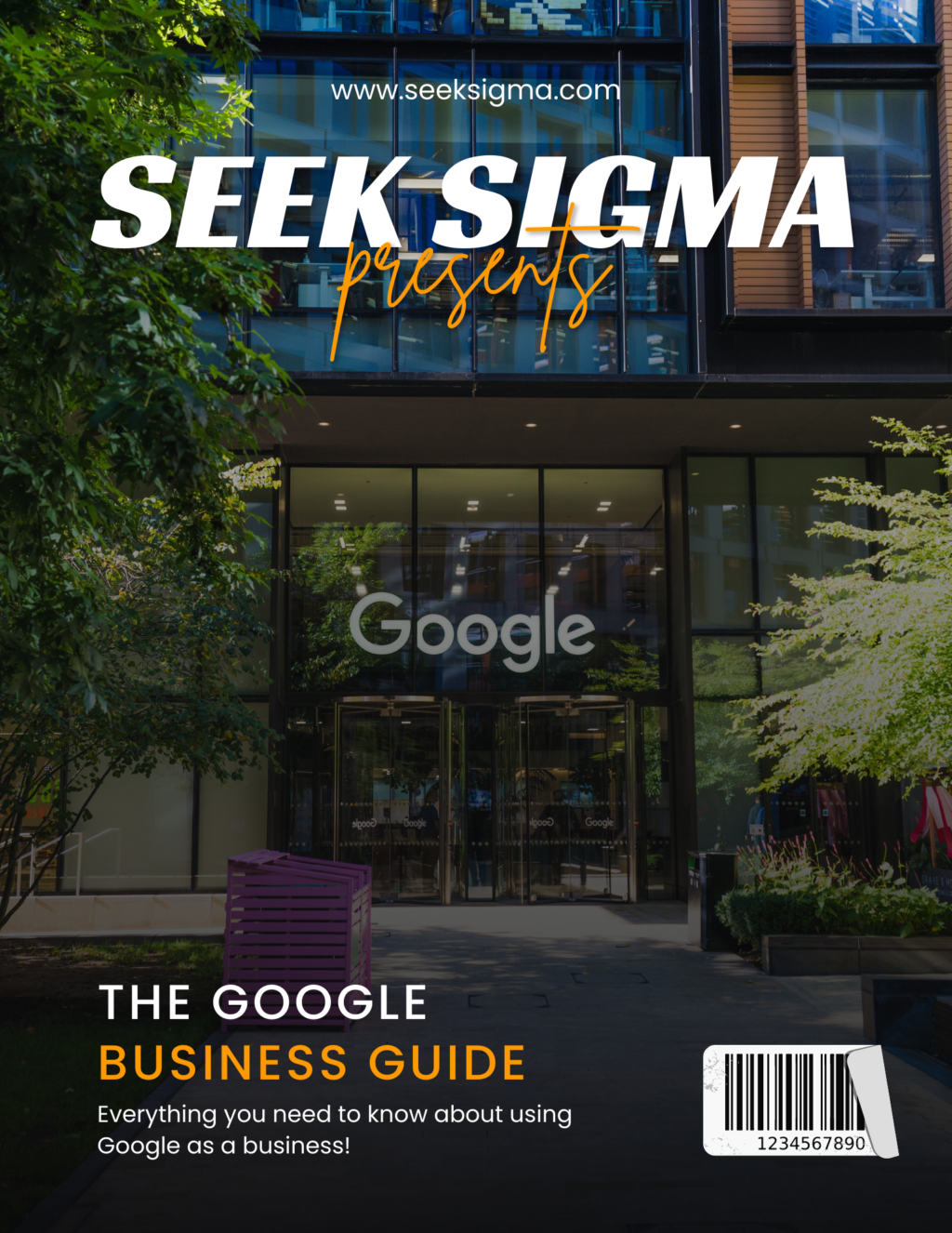
59 minute read time.
Google is the most important search engine in the world, and also one of the most powerful companies in it. As a business owner, you need to know how to use Google to your advantage. This guide will teach you everything you need to know about Google as a business owner, from setting up your company profile to learning about Google My Business and how it can help your company grow. Read on for everything you need to know about using Google as a business! If you’re reading this guide, there’s a good chance that you own (or are thinking of starting) a business. You may be working hard behind the scenes on day-to-day tasks or strategizing for future growth. In any case, there are many tools available that can make managing your company much easier. Even if you’ve never used these sites before, they’re fairly easy to understand once you get started and see what they have to offer.
Google for Business Basics
Google is the world’s biggest search engine, but that’s only the tip of the iceberg. Google has countless other uses that all businesses should know about. From using their documents to creating and sharing a new marketing plan, Google is an essential tool for any business. Let us take you through everything you need to know about using Google for business and help you decide which of their many services best suits your needs.
What is Google?
Google is an internet-based technology company that is responsible for some of the most widely used technologies and services on the web, including Google Search, Android, and Gmail. Google is a publicly-traded company that, has a market cap of $750 billion. They generate the majority of their revenue through advertising, with 88% of their total revenue coming from advertisements.
Why Should Your Business Use Google?
Google’s products are used by billions of people every day. It’s no secret that Google has an extremely large and loyal user base. This user base also has a high propensity to buy products. If you can get your business in front of these people, you have a great opportunity to make sales. Google is a one-stop shop for businesses. Google often has all of the tools you’ll ever need for marketing your business and keeping track of important information.
Google for Business: Using Gmail for Business
Gmail is a popular email service that is used by individuals and businesses alike. For business purposes, Gmail is a fantastic tool for organization and collaboration. Gmail is even more useful for businesses than individuals. If you have ever used Gmail and you have a Google account, you have a business account, as well. If you haven’t already, the first thing you should do when signing up for a Google account is to link it to your business. Doing so will give you access to a bunch of useful features that aren’t available to individuals. One of the best features of Gmail for business is that it integrates seamlessly with Google Calendar. This means that when you add an event to your calendar, it will also appear in the emails of everyone who has access to your Gmail account. This makes collaboration simple and efficient.
Google Calendar for Business
Google Calendar is a surprisingly robust online calendar service. It’s available for everyone, but businesses can get more out of it by linking their calendars together. Similar to how linking Gmail works with calendars, calendars linked together will allow you to see each other’s events. This allows for better organization and collaboration. Google Calendar is also available across all devices and platforms. When it comes to business, you need your calendar to be available almost anywhere at any time. Google Calendar allows you to do exactly that. Another great feature of Google Calendar is that it allows you to create and use schedules. This is helpful if you plan out your day and want to see everything you have to do in one place. Google Calendar also allows you to invite other people to view and edit your calendar. This allows for better organization and collaboration across teams.
Google Docs for Business
Google Docs is a document-sharing service that is used for everything from writing articles to creating presentations. While it’s not a robust program like Microsoft Word, it is a simple and easy-to-use tool that gets the job done. Google Docs is also completely free to use, which means that no one has any excuse to not be taking advantage of this service. Google Docs is fully integrated with Gmail, which makes it easy to share documents and collaborate with others. You can also use Google Drive as a file storage and sharing tool. This allows you to access your documents and collaborate on them from anywhere. Google Drive also has many collaboration features, including being able to see who has been editing a document and the ability to track changes.
Google Hangouts for Business
Google Hangouts is a video conferencing application that allows you to connect with others in real-time. Almost everyone has a Google account, which means that you can use this service without any extra software. Google Hangouts can be used for a variety of things, from daily check-ins to one-on-one meetings with clients. Google Hangouts is extremely easy to set up and use. You can start a new Google Hangout with anyone who has a Google account in just a few seconds. Google Hangouts also allows you to host online conferences with up to 10 people at a time. This can be useful for a variety of situations, such as quarterly team meetings or client visits.
Google Video Conferencing for Business
Google Hangouts can also be used as a video conferencing tool. Video conferencing can be a great way to connect with clients or have a meeting with remote team members. Many people have (understandable) privacy concerns when it comes to video conferencing, so Google offers a completely private solution. This means that you can use Google’s conferencing tool and only your contacts will be able to see and hear you. This provides a level of privacy that many other services don’t offer. Google’s video conferencing service is free to use and can be done from any device. It can also be integrated with Google Calendar, which makes it easy to book a meeting with any of your contacts.
Summary
Google makes it incredibly easy to keep track of your business activities. Whether you are scheduling meetings or collaborating on documents, everything can easily be done from your computer or phone. This allows you to stay organized and efficient no matter how busy you get. Google is a fantastic tool for businesses and can be used in countless ways. The tools listed above are only the tip of the iceberg, and there are plenty more Google products that businesses can take advantage of.
Google Search Engine Basics
Google is a search engine giant, with its search engine being used by billions of people every day. Whether you’re a business owner or just someone who likes to learn about new things, it’s good to understand how Google works and what it can do for you. Search engines are an essential part of the internet. They help you find information quickly and efficiently. There are many different kinds of search engines out there, but no other search engine comes close to the dominance that Google has over this market. Search engines use various techniques to crawl the web and create indexes of all its pages. Then, when someone searches for something on a search engine, the engine will go through its indexes and show results based on what it knows about the topic from the user’s query.
How Does Google Work?
Google has a complicated algorithm that is continually updated and changed. They don’t reveal how the algorithm works, but it’s important to know that it’s not static — it’s dynamic and changes depending on the information available to it. This means that the algorithm will change and evolve as it crawls the internet and gathers more information. The main goal of the algorithm is to give people the best and most accurate results when they search for something. This is why negative or spammy content poses a threat to the algorithm. Google has two different kinds of searches. One is where Google attempts to show you the most relevant websites — this is the “organic search”. The other is the “paid search”, where you pay to have your website show up at the top of the results, regardless of relevance.
Types of Searches
Google can be searched in many different ways. The most common way is when you type in keywords into the search bar and click the “search” button. This is called a “keyword search”, and it is the most common type of search. If you use quotation marks around your keywords, Google will search for an exact match of the words you write in the order you write them. If you don’t use quotation marks, Google will try to find pages that have those terms in them and rank them based on the relevance of the page to your search. Google also features a “site search” option. With this, you can search for something on a particular website. For example, you can use site search to look for “shoes” on Amazon or “news” on CNN. Finally, Google has various “special searches”. You can search for images or videos, set your location, view a calendar, get stock quotes, look up the weather, and a lot more.
Keywords, Ads and Blended Search
Keywords are the most important part of a successful search engine optimization (SEO) strategy. Your keywords can make or break your rankings, so it’s important to choose them wisely. You want to make sure your keywords are specific enough to get you the results you want but also general enough to get you a lot of traffic. It’s a fine balance. Blended search results are when Google shows you both organic results and ads. Google’s goal is to give you the best results possible, which sometimes involves showing ads instead of organic results. Blended results can be helpful or confusing, depending on the situation. When Google shows you ads that relate to your search but aren’t relevant to your search, it can get confusing since the ads aren’t really helpful to you.
Understanding Search Results
In the previous section, we discussed keywords and the ways you can search on Google. Now, let’s take a look at what the search results will look like. The first result is always the “top” result, which is usually a website that’s been around for a long time and has a lot of authority. The second result is usually a good website, but it isn’t as authoritative as the first result. The third result is usually a blog post or similar content. And the fourth through tenth results are usually less authoritative websites that aren’t related to your search at all. Search results are usually ordered based on a combination of two things — relevance and popularity. The more popular a website is, the more likely it is to show up higher in the results. The relevance of a site is based on how well it matches what you searched for. The more relevant a site is, the higher it will rank in the results.
Summary
Google is the most heavily-used search engine on the planet. For many people, it’s the first thing they do when they wake up in the morning and the last thing they do before going to bed at night. Google has become so ingrained in our daily lives that it can be easy to forget just how powerful it is. Now that you understand how Google works, you can put this knowledge to use and make sure that your business reaches the people who need it most. Whether you’re reaching out to customers or fellow business owners, it’s important to know how Google works so you can make the most of it for your own purposes.
Google Ads
If you have a business, you probably want to advertise it somehow. Advertising can be an expensive endeavor, so it’s helpful to know all the different kinds of advertisements out there. If your business has a website or sells products online, Google Ads might be the right fit for you. Google Ads is also known as advertising on Google or Google AdWords, and as of this writing, over 90 million businesses worldwide advertise their services on this platform. Read on to find out more about Google Ads for business and if it’s right for you.
What is Google Ads?
Google Ads is an online advertising program that allows companies to market their products or services to internet users. It is part of the Google Ads network of online advertising products (including Google Display Network, Google Search Network, and YouTube). You set a budget and use Google Ads to select the type of ads, audience, and placement that will bring you the most success. There are tons of ways to use Google Ads to grow your business. It’s very versatile and can be used to promote anything from a new product launch to a special sale. Google Ads is a pay-per-click advertising network, which means that you only pay when someone clicks an ad. This makes it an affordable form of advertising for many businesses.
How Does Google Ads Work?
Google Ads work based on interactions, clicks, and impressions. As an advertiser, you set a daily budget for your ads and decide which types of ads you’d like to use. You also decide who you want to see the ads (called targeting). Your ads will appear at the top of Google’s search engine results page and other websites, based on the targeting and the amount you’re willing to spend. When someone views your ad, clicks on it, or clicks on a link in the text of your ad, your ad will show up on the right of the search engine results page (SERP) or on another website (called a third-party website). When someone clicks on your ad, they are taken to your landing page where they can learn more about your business.
When to use Google Ads
You should use Google Ads if you have a small business or are just starting out with online sales. You should also use Google Ads if you don’t have the money or the time to set up a more elaborate marketing campaign. If you have an eCommerce site or a large business, Google Ads might not be the best option for you. You should also consider using other types of advertisements if your product or service is seasonal. Google Ads are great for ongoing campaigns, but if you’re only selling products for a short time, you might not reach enough people to be worth the investment.
Things to Know Before Starting with Google Ads
Before you dive into creating an ad, it’s important to have an understanding of what Google Ads does and doesn’t do for you. Google Ads is an advertising platform, but it’s not a marketing strategy. Google Ads are meant to drive targeted, relevant traffic to your website. Once they get there, it’s up to you to keep them interested and coming back. If you don’t have a great website (or any website at all), Google Ads won’t help you much. Google Ads work best when they’re attached to a great website that’s designed with users in mind. Another important thing to keep in mind is that Google Ads are meant to attract new customers. If you’re trying to get existing customers to buy more often, Google Ads probably aren’t the best option for you.
Where to Place Google Ads for Business
The best place to place your Google Ads for business will depend on your specific business and what you’re trying to promote. The basic types of ads include:
- Text ads – These are the most common ads you’ll see on Google. These include headline text ads that appear in bold and are hyperlinked, as well as expanded text ads that include two headlines, a summary of benefits, and up to four additional lines of text.
- Search Network ads – These appear on Google’s search engine results page (and other websites that appear in Google’s search engine). Your ads may show when someone searches for something related to your business or products.
- Display Network ads – These show on third-party websites across the web when someone searches for something related to your business or products.
- Video content ads – These are video ads that you can create and upload to YouTube. There’s also an option to place your ads on the Google Homepage or Google Shopping.
Pros and Cons of Google Ads for Businesses
Here are a few pros and cons of Google Ads for businesses:
- Google Ads are easy to set up and can be managed from your computer.
- Google Ads are cost-effective if you set a proper budget.
- Google Ads can help you reach a large audience based on your target market.
- Google Ads can help you target your audience based on location, device, and other factors.
- Google Ads can help you improve your website traffic and sales.
- Google Ads might not be the best option if you have a seasonal product or service, or if you’re trying to reach existing customers.
- Google Ads are best if you have a small business or are just starting with online sales.
Summary
Google Ads is a great option for businesses of all sizes and types. If you’re new to online advertising, it can be helpful to use Google Ads to get a feel for what works and what doesn’t. Once you have a better idea of what you want to accomplish with your ads, you can consider investing in a more advanced platform. Once you have a better idea of what you want to accomplish with your ads, you can consider investing in a more advanced platform. It’s also important to remember that Google Ads are just one part of an effective digital marketing strategy.
Google Analytics
Google Analytics is one of the most important tools in any marketer or business owner’s toolkit. It provides insights into your website visitors and their behavior, which can help you improve your site and ultimately drive more sales. There are a lot of different Google Analytics versions out there, with slight variations depending on the company and industry they’re monitoring. That can be confusing for anyone who is just getting started with this powerful analytics tool. To make things simple, we’ve outlined everything you need to know about Google Analytics as it relates to businesses and marketing activities.
What is Google Analytics?
Google Analytics, or GA, is one of the most powerful analytics tools on the market. It allows you to track and monitor your website’s traffic, engagement, and conversions. It also provides information on your other marketing channels, including paid search, organic social media posts, and paid social media ads. A website’s traffic is not just the number of visitors it receives. Instead, it refers to the amount of time spent on the site, what pages are being accessed, where the visitors are coming from (geographic location and device), their demographic information, and their interests. All of this information is valuable for both marketers and business owners to understand how customers are interacting with their websites. Google Analytics can be integrated with other Google tools, like Ads and Search Console. This allows you to track your marketing efforts across all channels, including email, paid search, social media, and more.
How to Set Up Google Analytics
Before you can start using Google Analytics to track website traffic, you first need to set it up on your website. The first step is to create a new account, or log into an existing one. Then, select the website you want to use the tool with. You’ll then be able to select which website you want to track. Before you start collecting data with Google Analytics, you need to set up tracking. This is what tells the system which data to collect. There are a few different types of tracking you can set up: Standard, Enhanced, or Content Experiments. Each is used for different situations and has its benefits. For example, Standard tracking is great for beginners, while Content Experiments are useful for marketers who want to A/B test.
Tracking and Audience Data
When you set up Google Analytics, you’ll start collecting data almost immediately. The amount of data you get will depend on the tracking setting you choose. Once you’ve been collecting data for a month or so, you’ll be able to see information such as your top traffic sources, top pages, and content performance. This data will help you learn more about your customers and how they interact with your website. In addition to learning more about your website’s traffic, you can also use Google Analytics to track engagement and conversions. Engagement refers to how long visitors stay on your website, how many pages they view, and whether they engage with any interactive elements like polls or quizzes.
Finding out Who is Viewing Your Content
Another great way to use Google Analytics is to find out who is viewing your content. You can do this by looking at your traffic sources and/or segmenting your data by source. This can be helpful for a number of reasons, including finding out what types of articles are most popular among your readers or being able to identify the most common paths visitors take through your content. You can also segment your data by referring pages. This will allow you to see which articles visitors are coming from. You can then use this information to write more topical articles, or you could use it to target your content towards specific segments.
Google Analytics for Marketing: Bottom line
Google Analytics is one of the most powerful tools available in digital marketing today. It allows marketers to track and collect data on website traffic and engagement. This data can then be used to inform decisions about the direction of a company’s marketing efforts. Google Analytics can provide insight into a website’s engagement, as well as help marketers track their marketing efforts. There are several ways to use Analytics to improve your marketing, including segmenting your data, tracking conversion rates, and using search terms.
Limitations of Google Analytics
While Google Analytics is a powerful tool, it does have some limitations. For example, you’re only able to see data from the past 30 days. The data is also not 100% accurate, as there is the potential for user error and a slight margin of error. Despite its limitations, Google Analytics is still one of the best tools available for marketers and website owners who want to track their site’s traffic and engagement.
How to use Google Ads and Google Analytics Together
Marketers can use Google Analytics and Google Ads together in several ways. For example, you can combine the two tools to view the performance of your ads. This way, you’ll be able to see how many people are clicking on your ads, their amount of engagement, and their level of interest. You can also use the two tools to create better ad copy. To do this, you’ll need to first log into your Analytics account. Once there, you’ll be able to select the “Ads” option in the left-hand menu. From there, you can select “Search Terms” and “Overview” to see what terms people are searching for.
Summary
Google Analytics is a powerful tool that marketers can use to track and collect data on website traffic and engagement. This data can then be used to inform decisions about the direction of a company’s marketing efforts. Marketers can use Analytics to track conversion rates, find out what terms their audience is searching for online, and segment their data. Google Analytics is a useful tool, but it does have some limitations.
Google Search Console
Google Search Console is a powerful tool for monitoring and improving your visibility in search results. It’s also one of the most underutilized tools among businesses that could be increasing their visibility, traffic, and leads with just a few quick and easy adjustments. Search Console is an essential resource for businesses that want to improve their presence in search results. Read on to learn everything you need to know about Search Console so you can start using it to your advantage and increase traffic, leads, and sales.
What is Google Search Console?
Google Search Console, or GSC for short, is a free web-based tool that lets you monitor and track your website’s performance in search. With Search Console, you can see how often your site appears in Google search results, how many impressions (viewings) your website’s listing gets, how many clicks your listing gets, and how many of those clicks turn into traffic and conversions. Search Console is a must-have tool for online businesses of any size. It’s particularly useful if your site is not currently ranking well in search. You can use Search Console to identify and resolve issues that are preventing your website from ranking. Once you’ve corrected the issues, you can see if your website’s performance has improved by using Search Console to track your progress.
How to use Google Search Console
To get started with Search Console, visit the official page and log into your Google account. If you don’t have a Google account you can sign up for one while you’re there. If you already have a website and you’ve verified and claimed it through Search Console, you’ll be able to view your website’s performance and analytics in Search Console. If you don’t have a website yet, or you’re new to Search Console, you can create a new site and add it to your account.
Monitor Your Performance in Search
Google Search Console takes everything from title tags to page load speed into consideration, so it’s important to check your performance in search. You can see how often your website appears in Google search results, how many impressions your website’s listing receives, and the number of clicks it gets. You can also see the click rate and average position of your website’s listing. This section also displays a list of your most significant content, including links, and lets you filter your data by country and language. This can be very helpful if you want to check how your website is performing in specific countries and languages.
Track User Behavior on Your Site
To track user behavior, select the “Traffic” tab and “Real-Time” option at the top of the page. The “Real-Time” section will display data based on your website’s performance in the past hour. The “Real-Time” data includes the number of visitors to your website, the pages they’ve visited, the amount of time spent on each page, and the exit pages. This information is useful for identifying user behavior and tracking trends in user behavior over time. You may notice a spike in the number of visitors to a specific page, for example. This may indicate that something on that page needs to be fixed or changed.
Identify Issues Causing a Drop in Performance
If your website’s performance has declined, the “Issues” section will show you what’s causing the drop in performance. This section is the most important one in the “Traffic’ tab. It’s where you’ll find everything from broken links and incorrect redirects to crawl errors and maintenance issues. You can select the issue you want to be fixed and click “Fix” to open a ticket and send a request to Google. Be sure to select the “Site” drop-down menu if you’re sending a request to the wrong team.
Add New Pages to Monitor
The “Pages” tab lets you add new pages to monitor. This is helpful if you want to track data for a specific page but it’s not selected by default. Just click “Add”, enter the URL and click “Add URL” to add the new page. Unlike the “Real-Time” section, you have the option to select dates and time frames from the past. This option is helpful if you want to review data from a specific time, like a holiday or a certain period.
Add New Events to Track User Behavior
The “Events” tab lets you track user behavior for specific user actions, such as clicking a specific link or filling out a form. This can be helpful if you want to track conversion rates and ROI for specific campaigns. You can track events by clicking “Add” and selecting the appropriate option. This tab has a “Create new event” option that lets you create a new event and specify the event type. You can also specify the action that triggers the event, the value, and the property.
Keywords to Monitor and Why They’re Important
The “Keywords” tab lets you track keywords and impressions. This is helpful if you want to monitor specific keywords and make sure they’re showing up in search results. This tab also lets you see the impressions, clicks, and click rate for each keyword. The “Keywords” tab can be helpful if you have an existing website and want to measure your performance in search. You can use this tab to see if your website is ranking for the keywords you want it to rank for. If it isn’t, you can use Search Console to identify and fix SEO issues that are causing your website to drop in the SERPs.
Summary
Search Console is an essential tool for any website owner or online business owner. It lets you track your website’s performance and see how often it shows up in search results. It also lets you track user behavior, identify issues causing a drop in performance, and track keywords and impressions. With Search Console, you can monitor your performance in search and make sure your website is appearing in search results. This is helpful if you want to increase traffic and conversions through search.
Google Tag Manager
Google Tag Manager (GTM) is an awesome tool that helps website owners get more visibility into user behavior on their site, and better manage tags – those small snippets of code that help track visitor actions. If you’re just getting started with GTM, or want a refresher on how to use it more effectively, we’ve got you covered. In this section, we’ll walk you through the basics of how to use Google Tag Manager as well as some best practices for using it more effectively.
Track Everything with Google Tag Manager
One of the biggest benefits of using Google Tag Manager is that it simplifies and organizes your tracking. Google Tag Manager allows you to consolidate all of your tracking into one place instead of managing multiple pieces of code across your website. This makes it easier to update, maintain, and troubleshoot your tracking. Most tracking tools require you to add code to each page of your website, which can be a painful process if you have a lot of pages. It’s also easy to miss a page, which can be disastrous. Google Tag Manager solves this problem by allowing you to add code to the Google Tag Manager container on each page. When a user visits the page, their browser will see the container code on each page and know to execute the tags and trackers inside. The container code can be added to any page type including WordPress, Shopify, Squarespace, and more.
Understanding Google Tag Manager
Google Tag Manager is a tool for managing website tags and tracking. Website tags and tracking are the pieces of code that enable you to collect information about visitors to your site. For example, a piece of code that you might add to your site might measure how long visitors spend on your homepage, what pages they visit, or what browsers they use to view your website. There are many advantages to collecting this type of information. One advantage is that it enables you to better understand how people interact with your site. Another advantage is that it allows you to make adjustments to your site to improve user experience. Tag Manager was designed to make the process of adding and removing website tags a lot easier. It can be challenging to manage all of the different pieces of code that you may need on your site, particularly if you have a large website. Tag Manager allows you to add, edit, and remove website tags from one central location on your site.
How to Use Google Tag Manager
The first step to using Google Tag Manager is to go to the Google Tag Manager sign-up page. From there, you’ll be able to create an account. Once you’re logged in, you’ll be able to create a new container. After you add a container to your account, you can start to add tags to it. Once you add a tag to your container, you can configure it to track the data that you want to collect. For example, you might want to track what pages your visitors are viewing or what devices they’re using to visit your site. Once you add your tags to the container, you can easily add them to your site by adding the container code to each page on your site. When a user visits a page on your site, their browser will recognize the container code and execute the tags contained within it.
Best Practices for Using Google Tag Manager
One of the biggest mistakes that people make when they first start using GTM is adding too many tags to their container. You don’t want to add hundreds of tags to your container because they could potentially slow down the performance of your site. Instead, try to limit the number of tags in your container to a handful. Tag naming is also key to making the most out of GTM. If you have an inefficient naming convention, it will be hard to locate specific tags and make changes to them in the future. Make sure to take the time to create a naming convention that makes sense for your business.
Summary
Google Tag Manager makes it easy to add and manage website tags without having to touch your code. Using Tag Manager makes it easier to maintain and troubleshoot your website’s tracking. It also simplifies the process of adding tags to your site because you can add them to a single container and then add the container code to each page on your site. If you’re just getting started with Google Tag Manager, we recommend taking some time to learn the basics of how it works and what tags you might want to add to your container.
Google Search Engine Optimization
The Google search engine is the most widely used search engine and also among the most powerful. When users look for information, places or businesses, they often begin their search on Google. That’s why it’s important to have a Google Search Engine Optimization (SEO) strategy in place to help your website appear in front of potential customers when they search for your business or services. This section covers everything you need to know about optimizing your website for Google search. Read on to learn how to optimize your site so that users can find you more easily and frequently when searching on Google.
What is Google Search Engine Optimization (SEO)?
Google Search Engine Optimization is the process of increasing the likelihood that your website will appear at the top of Google’s search results. This is the list of websites that appear whenever someone searches for something related to your business. If you want your website to show up on the first page of these search results, you’ll need to follow an SEO best practice strategy to make sure your website is ready to be discovered by Google. While many people think of SEO as a one-time effort, it’s actually a continuous process that should be integrated into your business as a whole.
Why Is Google SEO Important?
Your website is your first line of marketing, and it’s important that it is ready to welcome potential customers. You want them to easily find your website so that you can begin to nurture those leads into sales. You also want to make it easy for potential customers to find your website so that they can spend their money with you instead of your competitors. The best way to make sure that happens is by optimizing your website for search engines like Google. This way your website will be found by people searching for your products and services, and you’ll get more traffic to your website.
How to Rank on Google’s First Page?
The ultimate goal for anyone who is serious about SEO is to rank on the first page of Google’s search results. This is where the most lucrative customers usually begin their search for products and services. To do this, you must understand how Google’s algorithm works. Google’s algorithm is a machine-learning artificial intelligence that determines the order of the search results. The higher your website ranks, the more frequently people will click on it. So, the goal is to get as high up on the first page as possible. Google has many factors that it considers when listing websites in its search results, including your website’s relevance to a certain search, your website’s authority, your website’s popularity, and your website’s freshness. Let’s break each of these things down to help you understand how to rank on the first page.
Keyword Research: Finding the Words People Use to Search
The first thing you must do is find out what people are searching for. You can do this by conducting keyword research and creating a keyword map. This will help you determine what people are searching for on Google related to your products and services. This step is crucial because it will help you determine which topics to write about on your website and what keywords to use in your website’s content. The keyword map is a visual representation of the terms that your potential customers are using in their search. You should also include the volume of search for each keyword (i.e., how often someone searches for that term). You’ll also want to include related terms in your keyword map. This will help you understand the overall search volume for a particular topic, and you can use those related terms for a focus keyword.
Site Optimization: Layering in the SEO Basics
Now that you know what you’re targeting, let’s discuss how to optimize your website so that Google can easily find it. The basic SEO best practices include writing high-quality content, using keywords in your website’s title and URL, and adding your keywords to your site’s image alt tags. If you want to take your SEO efforts a step further, you can also consider publishing long-form content, guest blogging on other websites, participating in online forums, and building links to your website.
Summary
The Google search engine is the most widely used search engine and also among the most powerful. When users look for information, places or businesses, they often begin their search on Google. That’s why it’s important to have a Google Search Engine Optimization (SEO) strategy in place to help your website appear in front of potential customers when they search for your business or services. This article covers everything you need to know about optimizing your website for Google search. Read on to learn how to optimize your site so that users can find you more easily and frequently when searching on Google. Now that you know what Google search engine optimization is, why it’s important and how to rank on the first page, go ahead and optimize your website so that it’s ready to welcome potential customers.
Google Data Studio
Google Data Studio is a versatile tool that helps users visualize data in meaningful ways. It’s especially useful for business analysts, marketers, and other users who need to explore lots of data very quickly and easily. Google Data Studio makes it simple to create interactive dashboards with a few clicks, so you can focus on the analysis rather than the presentation of data. In this guide, we’ll show you how to use Google Data Studio to visualize your business’s performance and KPIs (key performance indicators). You will learn about its key features, how to set up a new report, and several tips for creating effective dashboards.
What is Google Data Studio?
Google Data Studio is a business intelligence tool that can help you visualize your data and create interactive reports. It’s a great way to track performance across your organization and make more informed decisions. Data Studio is part of the Google Cloud Platform and integrates with over 100 other business tools. It has three main features: – Data exploration – Data integration – Data visualization You can use Data Studio to search, filter, and process your data. Then, you can store and visualize your data with charts, tables, and graphs. Data Studio has a user-friendly drag-and-drop interface, so you don’t need to code to create visualizations.
How to Set Up a New Report in Google Data Studio
Before you start adding visualizations to your report, you need to set it up. This means creating a new report and adding datasets from various sources. You can add datasets from Google Sheets, Google BigQuery, Google Analytics, and other sources. You can also add visuals like tables, charts, or graphs. Once you’ve added your datasets and visualizations, you can start adding parameters to your report. This will allow you to customize your report with different values.
Explore Your Data with Google Data Studio
Once you’ve added data to your report, you can explore your data. You can also add new datasets and visualizations while exploring your data. Click the “Explore” tab at the top of your report to open the Explore panel. Here, you can view each dataset, explore the table structure, and add visualizations. You can also click on the “+” button to add new datasets or visuals to your report. When you’re exploring your data, you can also add parameters. You can add parameters to filters and charts as well as tables. This will allow you to customize your report with different values. You can find the “Parameters” tab at the top of your report to add parameters. Keep in mind that parameters are only available on reports with tables. You can’t add them to charts or graphs.
Add Measures to Your Dashboards
Now that you’ve explored your data, you can add measures to your report. A measure is a quantitative value, like revenue or website traffic. You can add several different types of measures, including dimensions and metrics. Click the “Metrics” tab at the top of your report to select metrics. Each metric corresponds to a table in your report. You can add metrics to graphs, tables, and dashboards. To add metrics, click the “Add” button next to the relevant table. Select a dimension, metric, and visualization type. You can also select the “Add to dashboard” option to add the metric to a new dashboard. When you select metrics, they’ll appear in a table at the bottom of your report.
Add Summaries to Your Dashboards
Now that you’ve added metrics to your report, you can add summaries. A summary is a calculation based on data from one or more tables. For example, you can add a summary to calculate the total revenue for each quarter. You can add several different types of summaries, including metrics, tables, and charts. Click the “Tables” tab at the top of your report to select tables. To add tables, click the “Add” button next to the relevant table. Select a dimension, metric, visualization type, and table type. You can also select the “Add to dashboard” option to add the table to a new dashboard. When you select tables, they’ll appear in a table at the bottom of your report.
Add Charts to Your Dashboards
Now that you’ve added metrics, summaries, and metrics, you can add charts to your report. You can add several different types of charts, including metrics, tables, and graphs. Click the “Graphs” tab at the top of your report to select graphs. To add graphs, click the “Add” button next to the relevant metric. Select a dimension, metric, visualization type, and graph type. You can also select the “Add to dashboard” option to add the graph to a new dashboard. When you select graphs, they’ll appear in a table at the bottom of your report.
Summary
Google Data Studio is a versatile tool that helps users visualize data in meaningful ways. It’s especially useful for business analysts, marketers, and other users who need to explore lots of data very quickly and easily. Google Data Studio makes it simple to create interactive dashboards with a few clicks, so you can focus on the analysis rather than the presentation of data. In this guide, we’ve shown you how to use Google Data Studio to visualize your business’s performance and KPIs.
SEEK SIGMA assumes no responsibility or liability for any errors or omissions in the content of this site. The information contained in this site is provided on an "as is" basis with no guarantees of completeness, accuracy, usefulness or timeliness.